How do I create an access code for one or all child events
When you create multiple events through our recurring events system, there will be a parent(main) event. This parent event stores all the shared information between all the child events that are being created.
Child events are individual events for each time you want to sell tickets.
When you create and change the settings for your events, you need to be aware of two things:
Parent events - All settings are inherited for all children's events.
Children events - Here settings are set for the individual event only.
Creating an Access Code
If you’re looking to create tickets with a special offer, at a discounted price, or simply hide tickets from the general public using a password, then adding access codes to your tickets is the solution. When you add an access code to a ticket, the ticket will not visible to everyone who visits your site, but to your potential guests in possession of this code, it will be revealed once they have clicked ‘Get Tickets’ and then entered the code into the ‘If you have a code, enter it here’ box.
When in Create or Edit event mode (Edit can be located by first clicking My events in the top left of the screen, and then Edit next to your event) scroll down to where you have defined your ticket types.
Add a new ticket type (or use an existing one as required) that you wish to make accessible only with an access code and define its name, price, and the quantity available. Then click on the small Advanced Settings cogwheel on the right. Set a tick in the small tick-box that says:

Then click either Save (to save as a draft) or Publish to publish the changes/event.
Assigning an Access Code to the ticket type
To do this, click on My events in the top left of the screen, and then Manage next to the event. Select the option Promotions & Offers then Access Codes from the list on the left. Then click on the orange Generate access code button. Check the tickbox for the ticket(s) for which you would like this particular access code to apply, and define your code:
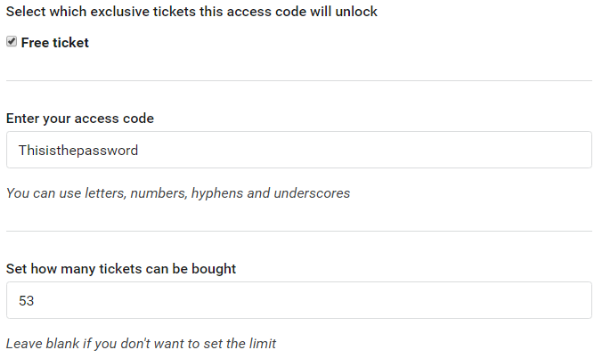
Then click Update to finish creating the code.
NOTE: Setting how many tickets can be bought limits the number of tickets for which this particular code can be used in total, not how many times the code can be used. For example, if a code has a limit of 2 tickets, and a customer attempts to order 3 or more tickets within the same order, their transaction will be rejected.