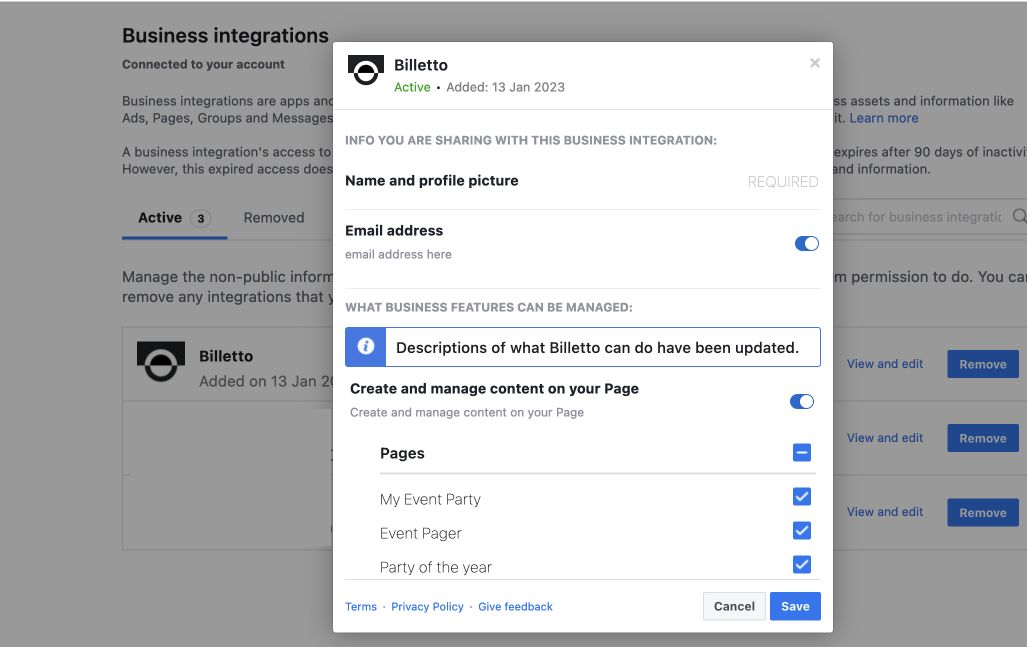How to add your Billetto event to Facebook (Sync)
A Facebook event listing helps your event reach a broader audience. Add your Billetto event to Facebook in just two steps.
To publish your event on Facebook, you’ll first need a public Facebook page. If you do not have a Facebook page, you can create one in just a few minutes.
NOTE: You cannot use this feature to publish an event on your personal profile or in a Facebook Group. If you experience any issues connecting then visit your facebook business integration options to see if you already have an account connected to Billetto
This feature does not allow editing or deleting existing Facebook events (ie. events created on Facebook directly).
To add your event to Facebook:
- Log in to Billetto, and go to My Events;
- Click Manage on the event you want to add to Facebook;
- Navigate to Marketing, then Facebook event;
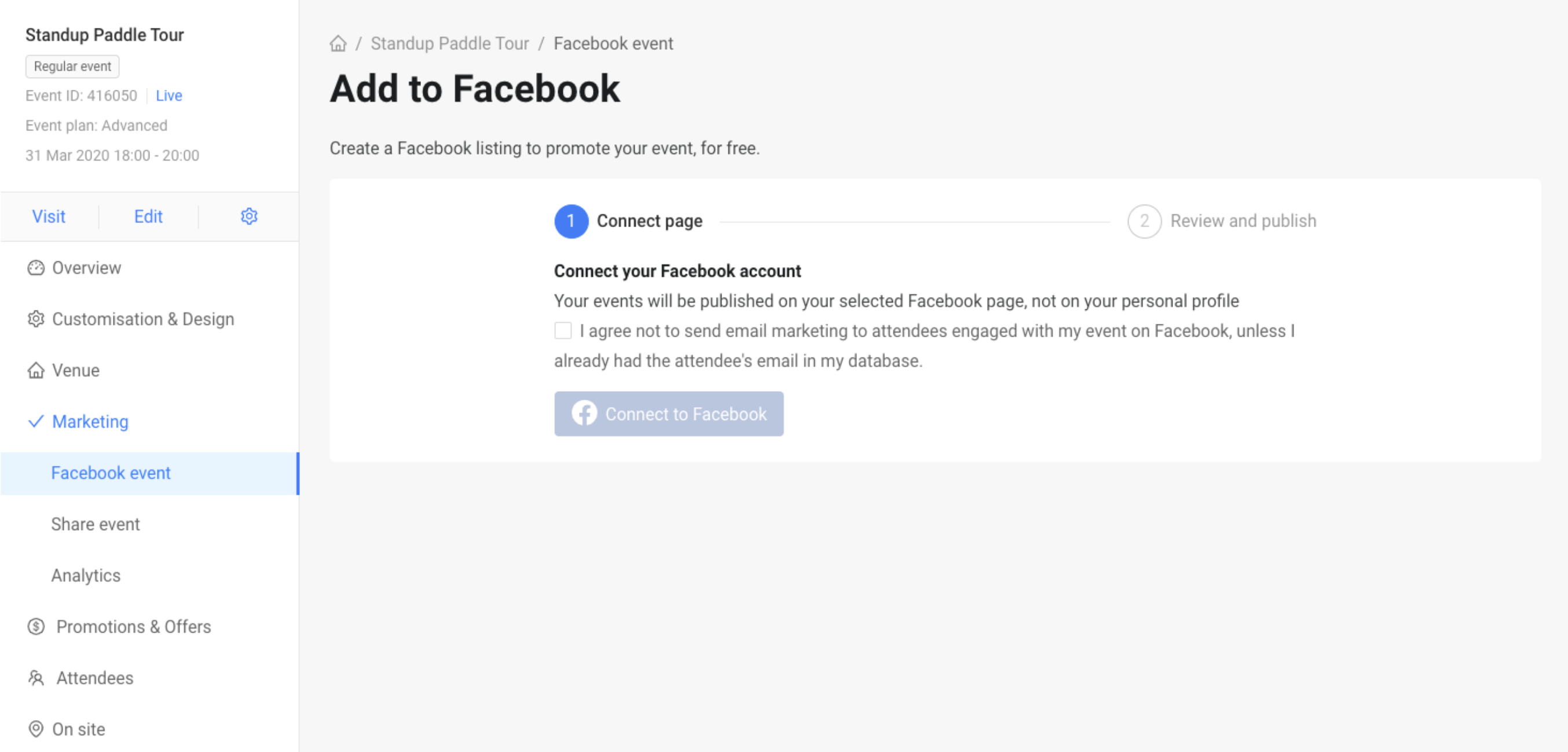
- Agree to the marketing terms and click Connect to Facebook;
- Log in to your Facebook account. If you’ve authorised Billetto to access your Facebook
account, you should already be connected;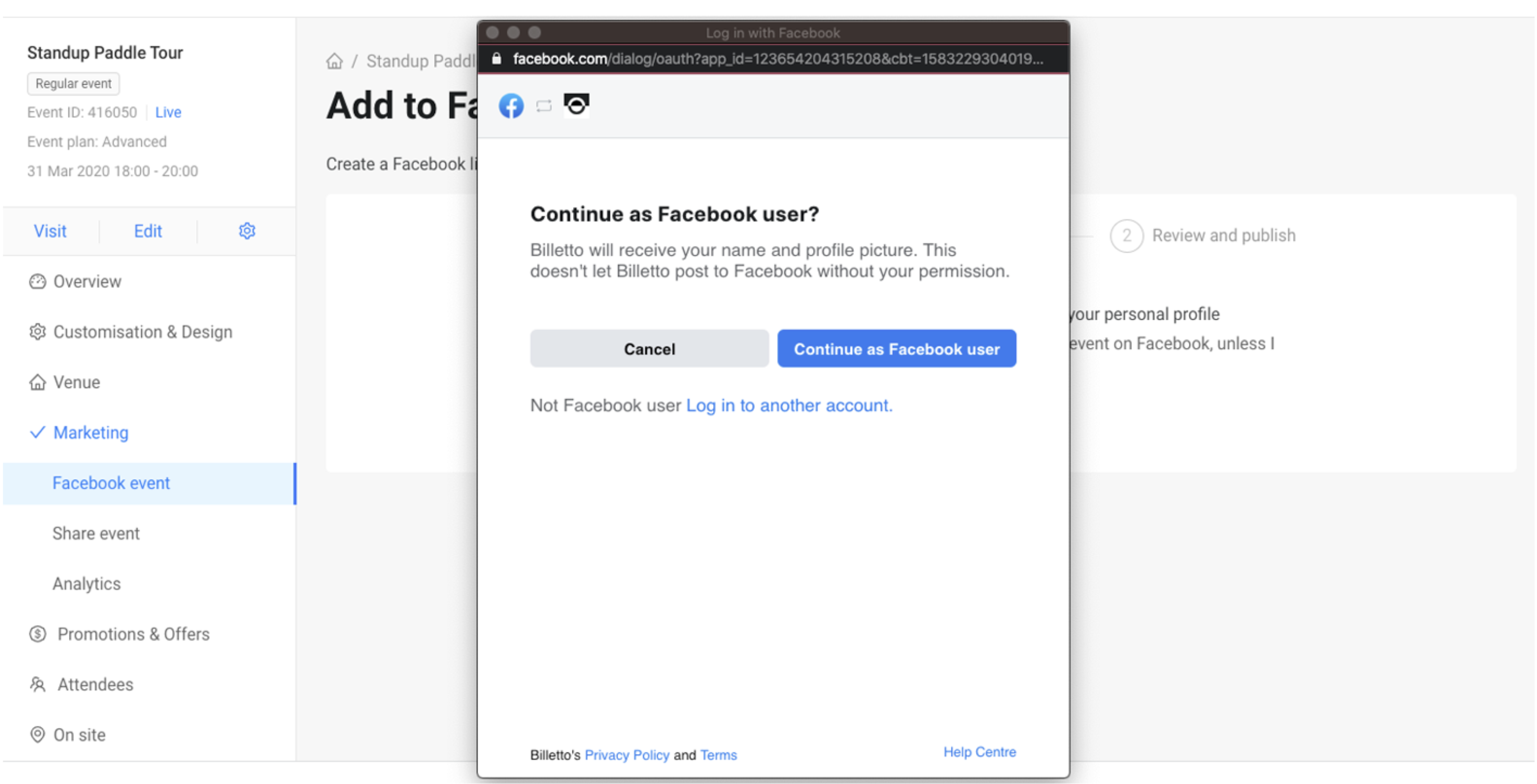
If you receive an error message that another account is connected, please check Facebooks Business Integration settings to see if it exists. You may also have created another account with Facebook Login which uses this.
- Mark the Facebook page(s) you’ll be using for your events;
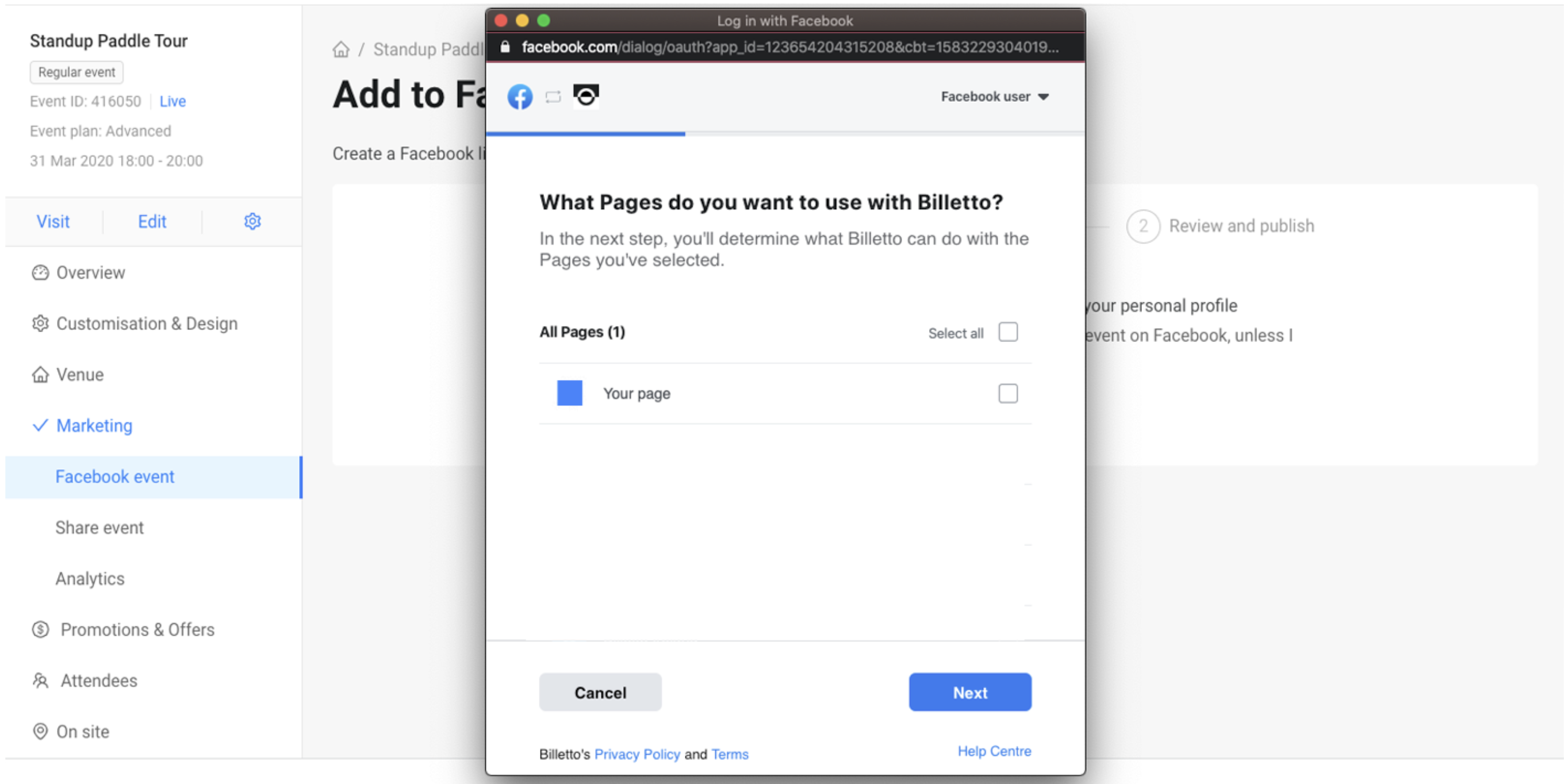
- Grant Billetto permission to publish and update events on these pages;
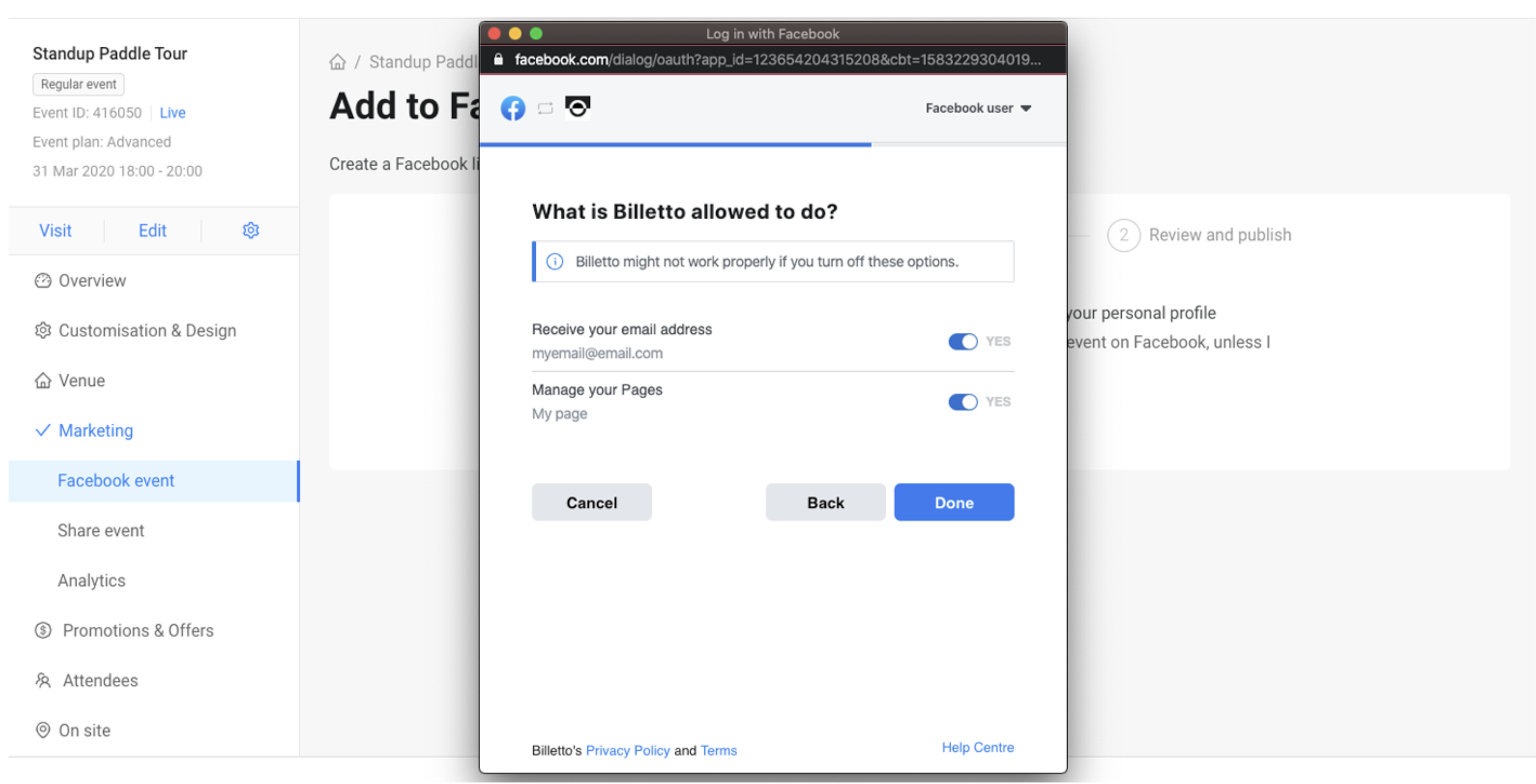
- In the Publish your events to dropdown, pick the page where you want to post your
event. Click Next;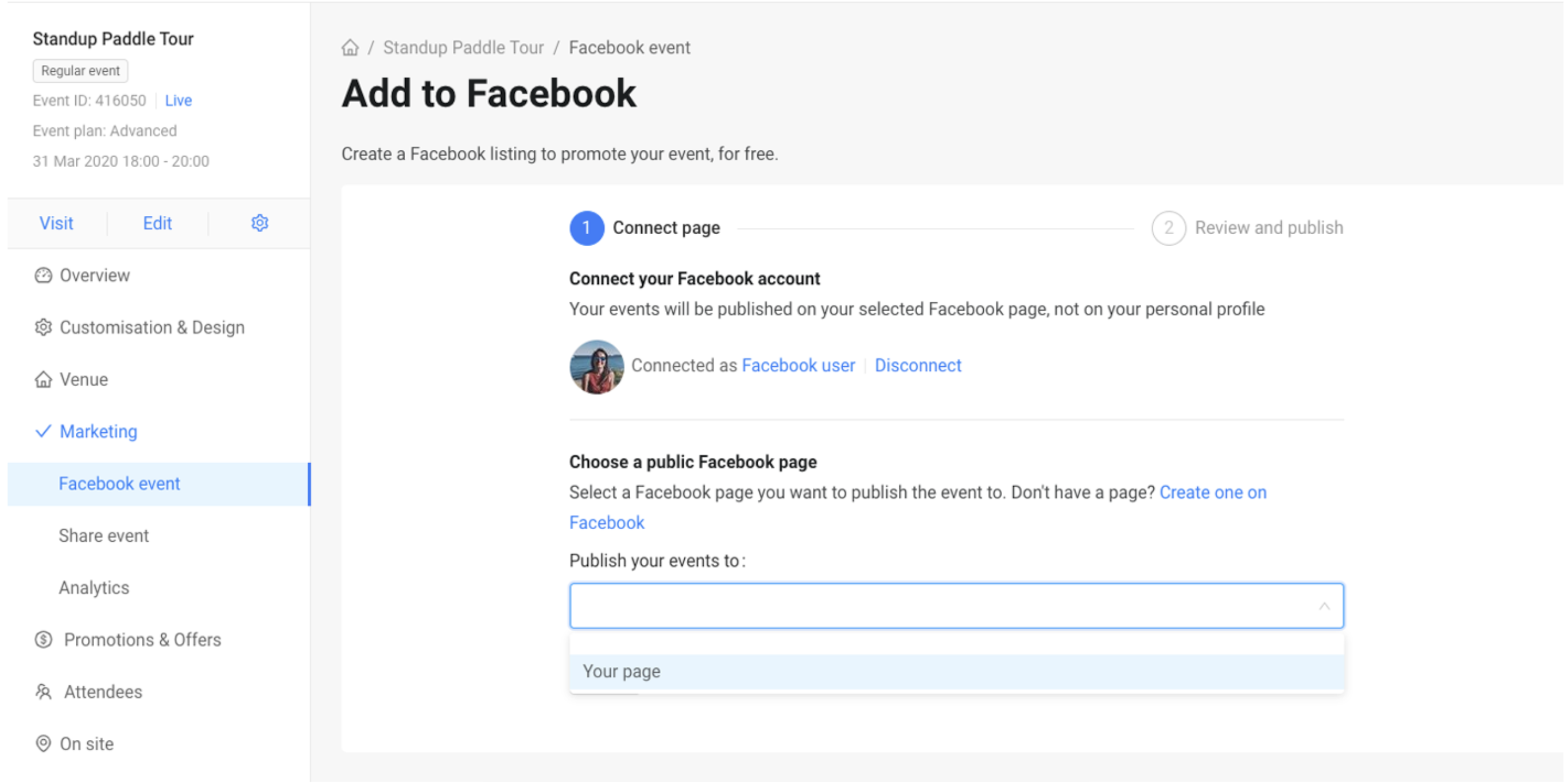
- If you’re ready to add your event to Facebook as is, choose to Publish now. If you want to
make changes and add more details before publishing, choose to Create Draft;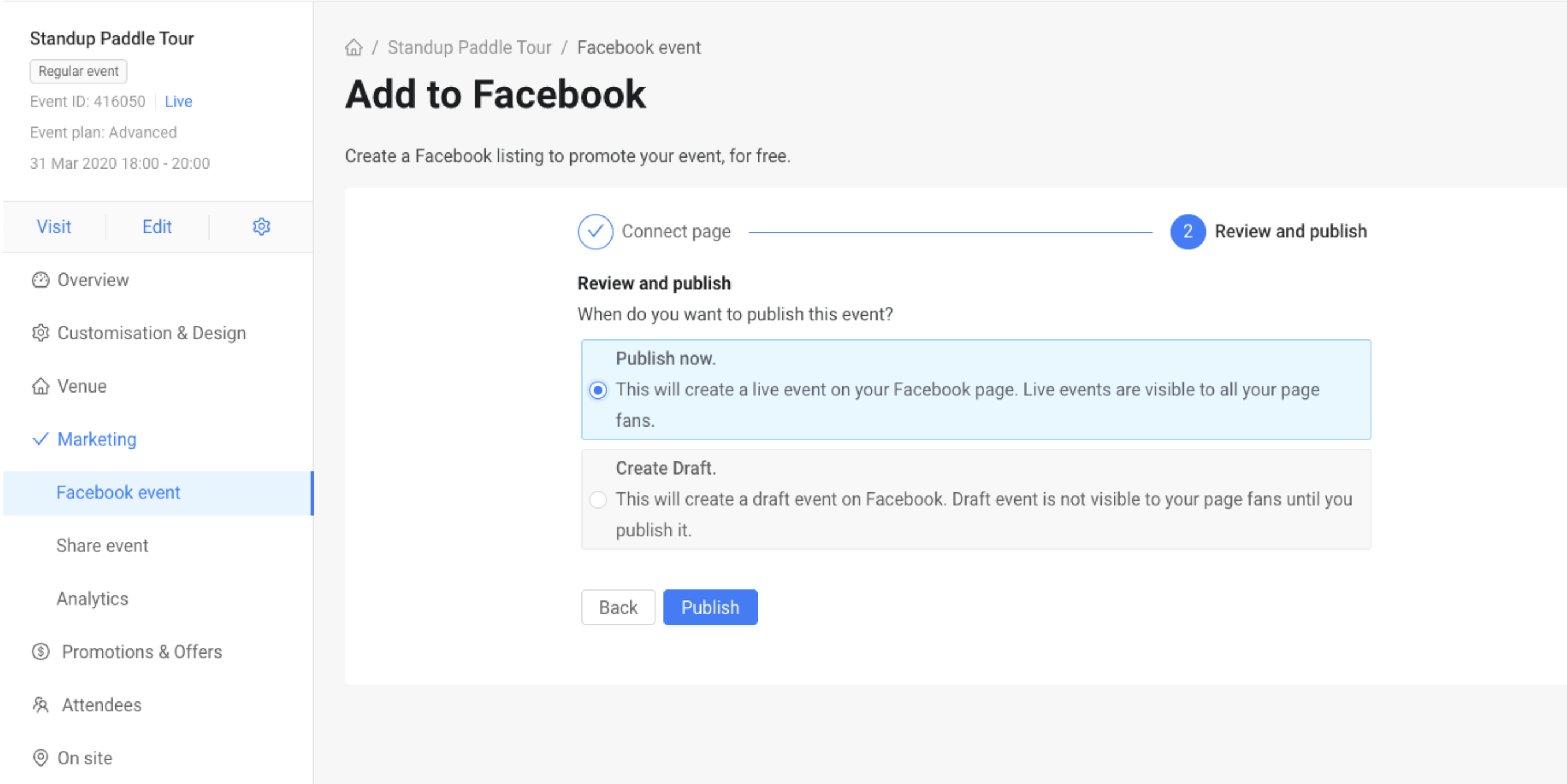
- Click Publish. You can now manage your event on Facebook;
- You can also delete your Facebook event/draft from this view. Simply click on “Delete Facebook event”. Please note, deleting your Facebook event will not delete the Billetto event listing.
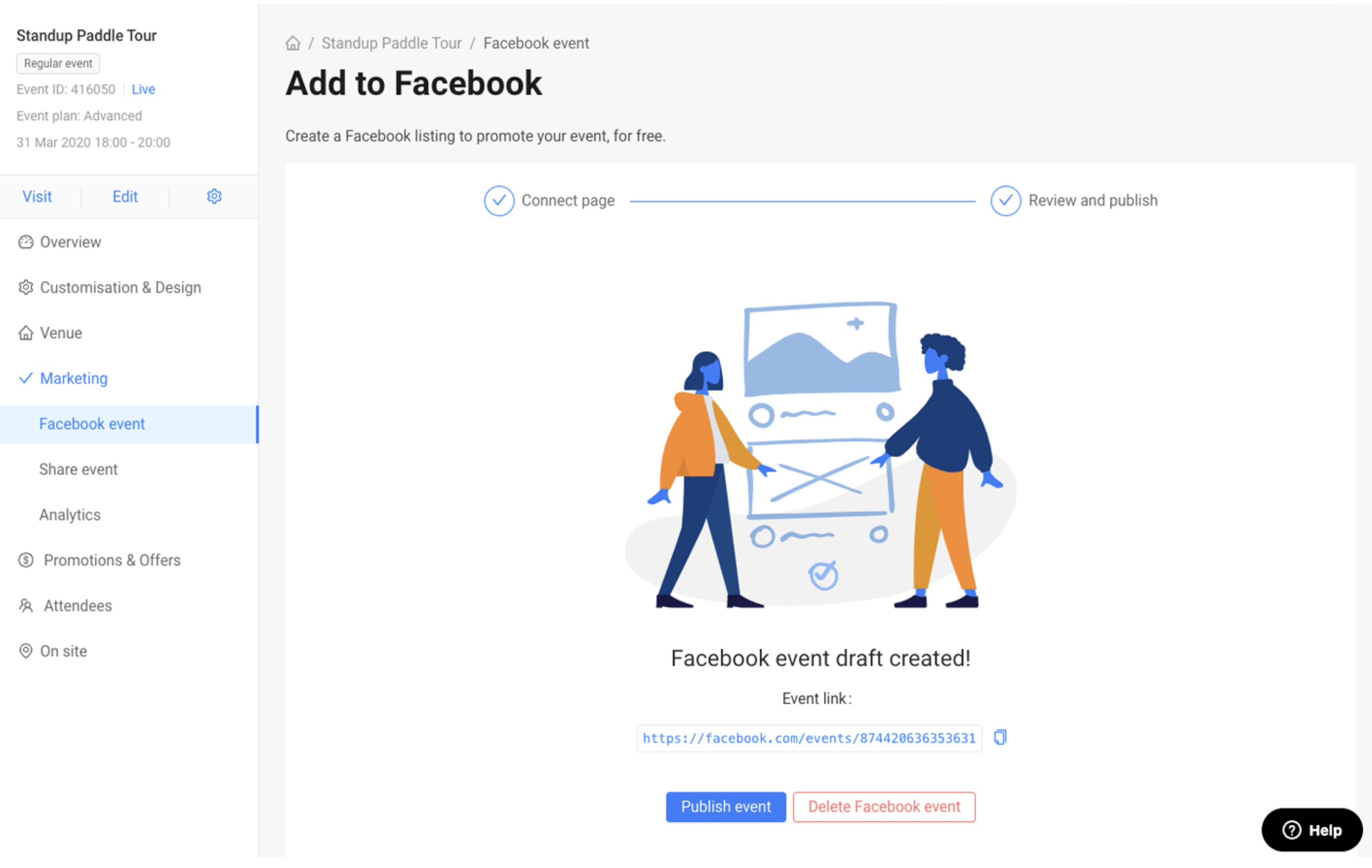
Troubleshooting:
Can't find the public page you want to advertise to?
See steps in image below
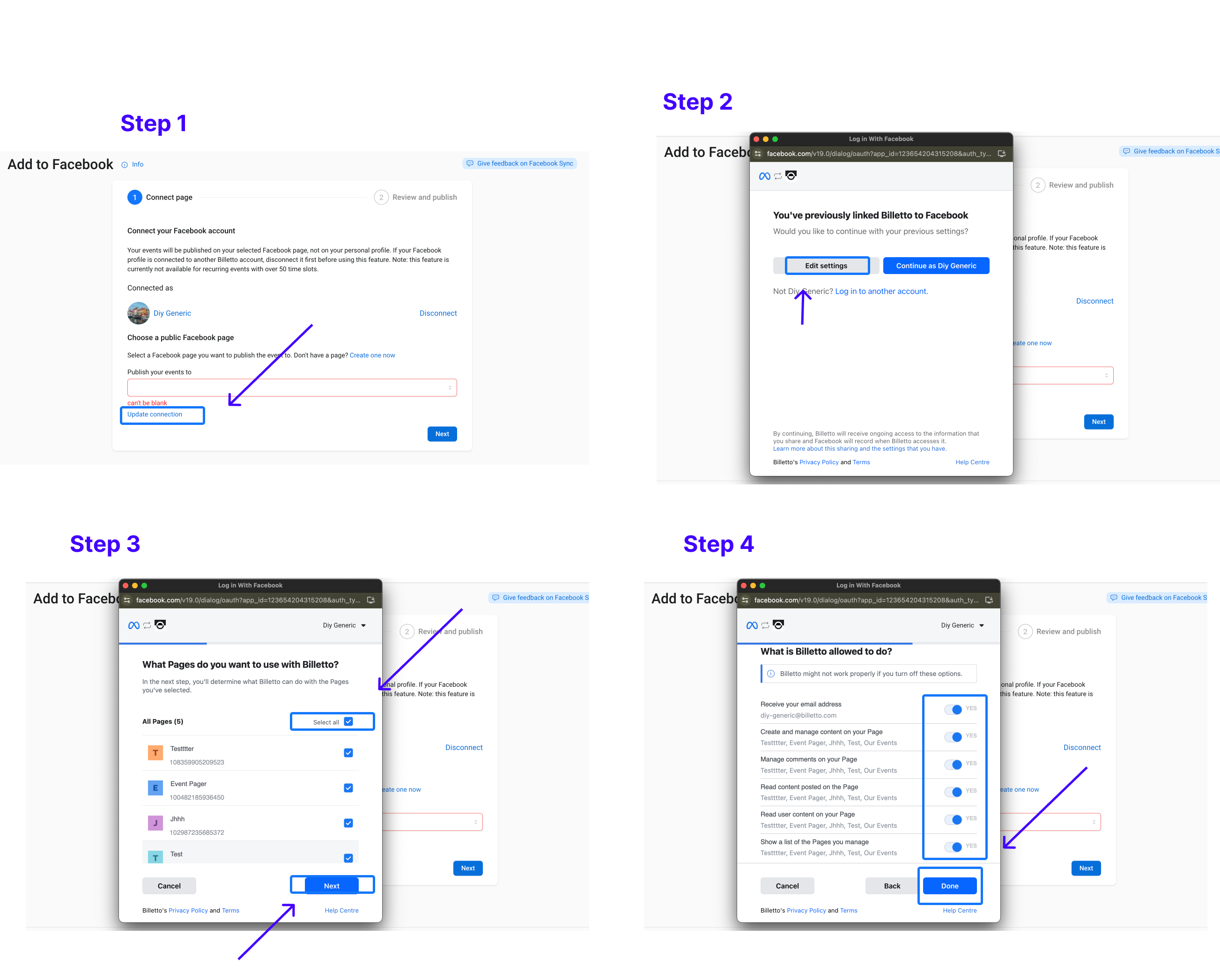
Sync button Grey
If the Facebook Sync Button is grey then this means that Facebook isn't loaded on our website. In most cases this is due to a browser extension/plugin blocking facebook.
Error that there is already a connection or other permission issues
You may need to visit your Facebook Settings and check the permissions are setup correctly here:
https://www.facebook.com/settings?tab=business_tools&ref=settings
From here, either:
- Remove Billetto from this list and retry again to use Facebook Sync
- Click View and edit and grant Billetto access to create and manage the pages you need.