Send a custom email (gmail) to your event attendees [Zapier integration]
Send a custom email (gmail) to your event attendees [Zapier integration]
If you want to send a custom email with Gmail to your event attendees, you can simply do so with this Zapier integration.
If you want to add a note to the order confirmation email, you can also do so in your event settings. And if you would like to send newsletters to your event attendees, you can add them to your MailChimp list.
This is a tutorial to show you how to send a simple automated email from your Gmail if you would like to send some extra information to your events' guests.
NOTE: it's not possible to send emails to attendees that have purchased tickets prior to you setting up this integration. You can only set this up to work going forward.
In order to send an email with Gmail to your attendees:
- Login or Sign up for Zapier;
- Click on Make a Zap (depends on your view, but most often it's on the left-hand side of your screen);
- Search for Billetto in your first step:
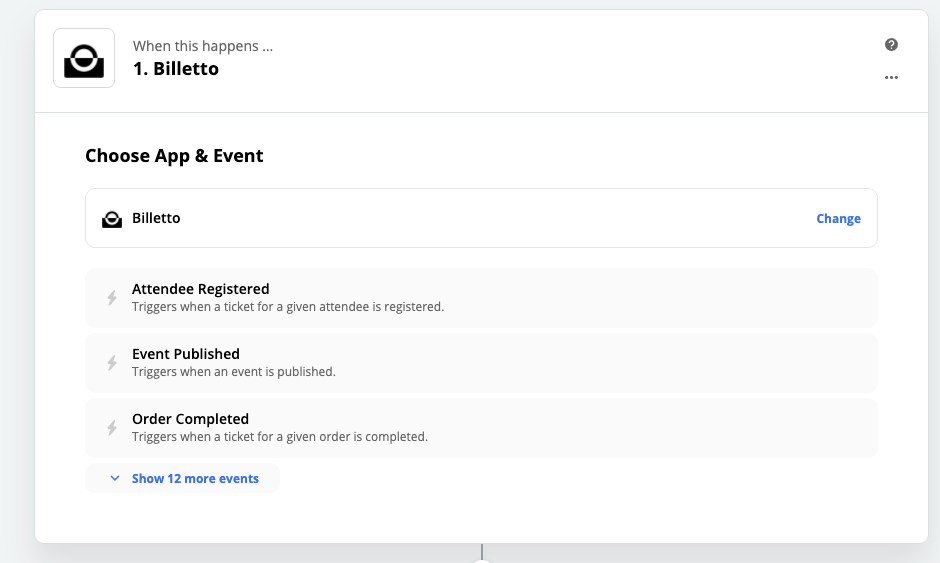
- Choose the "Attendee Registered" trigger & click "Continue".
- Pick Gmail from the app list.
- Choose "Send email" as an "Action event" & click "Continue".
- Sign in to your Gmail account
- Customise the email you want to send:
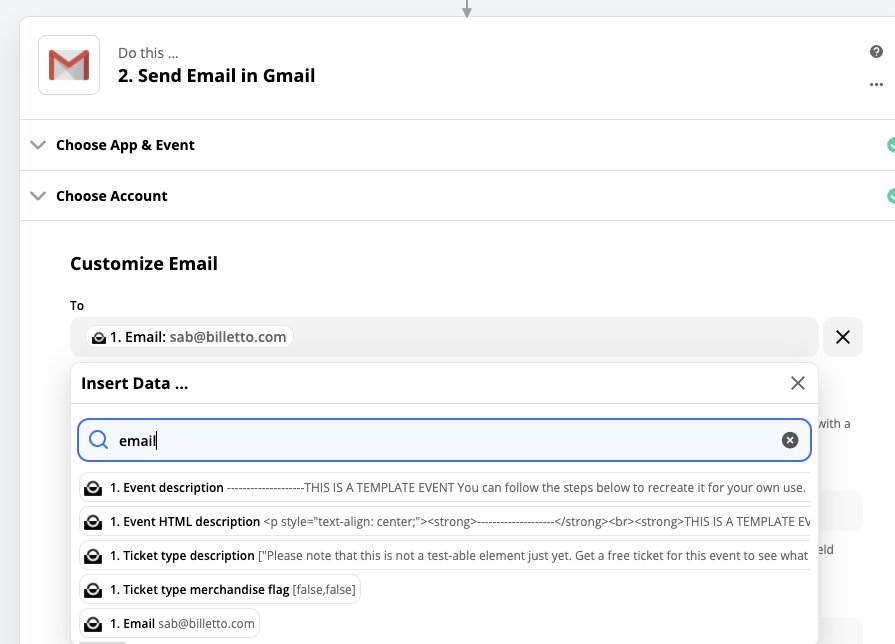
You see here we found the email address from the list of the data pulled in our previous step. Just select it and it will insert an email address of your ticket buyer in this field.
Fill the rest of the fields as you see fit. A subject line and the email body are a requirement for this integration.
- Lastly, add a signature and press "Continue".
Test your trigger and if it's successful - you're ready to go. Remember to name your Zap and switch it on.