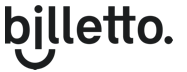Billetto offers both Event Addons and Account Wide addons.
This article is focused on Account Addons.
Introduction
Organizers using Billetto can enhance their event management experience by creating account-wide addons. This feature allows you to offer additional products or services, like limited T-shirts, across all your events while managing a shared inventory. This guide provides step-by-step instructions on setting up and managing these addons.
Step 1: Accessing Account Addons
To begin, navigate to the "Manage" section in the top bar of your Billetto account. From there, select "Sales" and then "Addons." This area is your central hub for managing account-wide addons.
Step 2: Viewing Sales of Existing Addons
In the Addons section, you can view your existing addons. If you need to check orders for a specific addon, click the "..." icon next to it and select "Details."
Step 3: Creating a New Account-Wide Addon
To create a new addon, follow these steps:
- Click on "Create New Addon."
- Enter the details of the addon, including name, description, and total available inventory. For instance, if you have 30 T-shirts in your warehouse, set the inventory to 30 to avoid overselling.
- Set the pricing for the addon. Remember, the addon pricing is calculated as your percentage fee without the flat fee.
- Save your changes.
Step 4: Assigning Addons to Events
Once you have created an account-wide addon, you can assign it to your events. Go to the "Tickets" step in your event setup and select "Use account addon." Choose the addon you want to include in your event.
Special Note on Billing
It's important to note that Billetto Advertising fees do not apply to addons. This means that while you may have advertising fees for ticket sales, addons are exempt from these charges.
Conclusion
Account-wide addons offer a flexible and efficient way to manage additional sales opportunities across all your events. By following these steps, you can effectively control your inventory, enhance your event offerings, and provide a seamless purchase experience for your attendees.
Remember to regularly review and update your addons to ensure they align with your event strategies and inventory levels. Happy organizing!